The Oticon TV Adapter 3.0 is a wireless audio transmitter designed to stream sound from TVs or other devices directly to Oticon hearing aids, enhancing your listening experience.
It offers stereo sound, easy installation, and compatibility with various audio sources. The package includes the adapter, power supply, cables, and a user manual for straightforward setup and use.
1.1 Overview of the TV Adapter 3.0
The Oticon TV Adapter 3.0 is a cutting-edge wireless audio transmitter designed to seamlessly connect your TV or other audio devices to Oticon hearing aids. It ensures high-quality stereo sound streaming directly to your hearing aids, enhancing your listening experience. This device is user-friendly, with a compact design that fits seamlessly into any home environment. It is compatible with a wide range of audio sources, including televisions, home entertainment systems, radios, and more. The adapter supports various connectivity options, such as RCA, TOSLINK, and mini-jack inputs, making it versatile for different setups. Its primary function is to transmit audio signals wirelessly, eliminating the need for cumbersome cables and ensuring clear, uninterrupted sound. The TV Adapter 3.0 is an essential accessory for Oticon hearing aid users looking to enjoy their favorite TV shows, movies, or music with superior clarity and convenience.
1.2 Package Content
The Oticon TV Adapter 3.0 package includes everything needed for a seamless setup and optimal performance. Inside the box, you will find the TV Adapter 3.0 device itself, designed to transmit audio wirelessly to your hearing aids. Additionally, the package includes a UK power supply unit to ensure consistent power delivery. For connecting to various audio sources, Oticon provides a TOSLINK optical cable and an RCA cable, offering flexibility for different types of devices. A mini-jack adapter is also included for compatibility with devices that use 3.5mm audio outputs. Furthermore, the package contains a smart adapter to enhance connectivity options. Rounding out the contents is a comprehensive user manual, which guides you through installation, pairing, and troubleshooting, ensuring you can make the most of your TV Adapter 3.0.

Installation of the Oticon TV Adapter 3.0
Installing the Oticon TV Adapter 3.0 is straightforward. Place the device near your TV, connect it to a power outlet, and link it to your TV using the provided cables. Ensure proper positioning for optimal audio transmission.
2.1 Placing the TV Adapter
Proper placement of the Oticon TV Adapter 3.0 is crucial for optimal performance. Position it near your TV or audio source on a stable, flat surface. Ensure it is not obstructed by other devices to maintain clear line-of-sight for wireless transmission. Keep it away from electronic interference sources like Wi-Fi routers or microwaves. The adapter should be placed in an upright position to ensure proper signal strength. For best results, position it at least 3 feet away from any metal objects or surfaces that could cause interference. If using wired connections, ensure cables are securely attached to both the TV and the adapter. Avoid placing the adapter in enclosed spaces or behind obstacles, as this may weaken the signal. Proper placement ensures consistent and high-quality audio streaming to your Oticon hearing aids.
2.2 Connecting the TV Adapter to a Power Outlet
To connect the Oticon TV Adapter 3.0 to a power outlet, first locate a suitable outlet near your TV or audio device. Plug the provided power supply cable into the adapter, ensuring it is securely seated. Connect the other end of the cable to a functioning wall outlet. Make sure the outlet is not overloaded and is compatible with the adapter’s voltage requirements. Avoid using extension cords unless necessary. Once connected, the adapter should power on automatically. Check for any indicator lights to confirm it is receiving power. If the adapter does not turn on, verify the connection or try a different outlet. Properly powering the device ensures reliable audio streaming to your Oticon hearing aids. Always follow the manufacturer’s guidelines for safe and effective use.
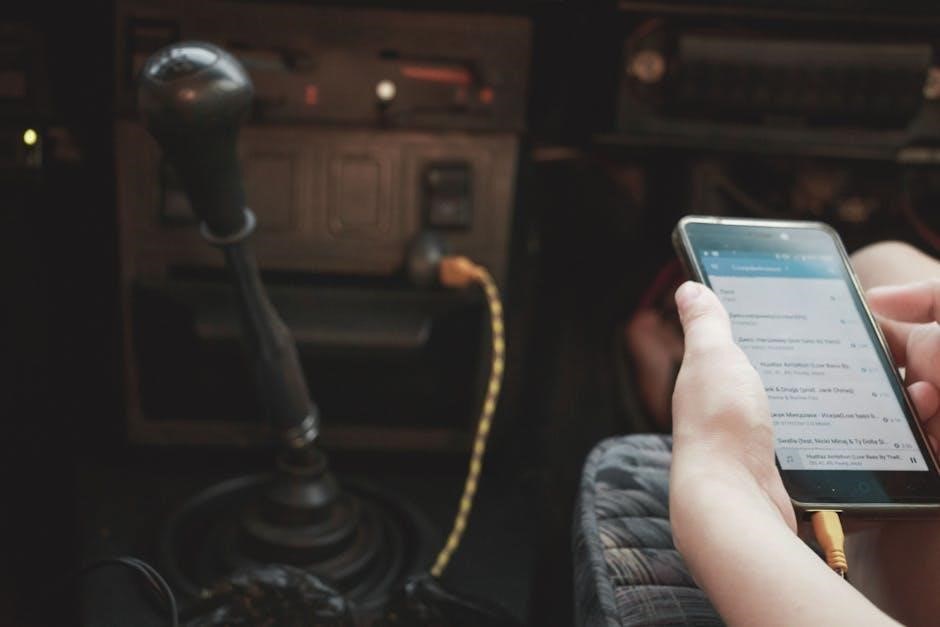
Using the Oticon TV Adapter 3.0
Using the Oticon TV Adapter 3.0 involves pairing it with your hearing aids to enable wireless audio streaming from your TV or other devices. Pairing is typically a one-time process that ensures a stable connection between the adapter and your hearing aids. Once paired, the adapter automatically transmits audio directly to your hearing aids, allowing you to enjoy clear and enhanced sound without any additional devices or complicated settings. For optimal performance, ensure your hearing aids are compatible with the adapter and follow the pairing instructions provided in the manual. Additionally, the Oticon ON App can be used to customize settings and enhance your listening experience. By following these steps, you can seamlessly integrate the TV Adapter 3;0 into your daily routine and enjoy high-quality audio effortlessly.
3.1 Pairing the TV Adapter with Hearing Aids
Pairing the Oticon TV Adapter 3.0 with your hearing aids ensures a seamless wireless connection for audio streaming. This process is typically a one-time setup that takes 20-60 seconds.
To pair, place your hearing aids in pairing mode as instructed in the manual. The adapter will automatically detect and connect to your hearing aids. Ensure compatibility with your specific hearing aid model for optimal performance. Once paired, the adapter transmits audio directly to your hearing aids, eliminating background noise and delivering clear sound. The Oticon ON App can also assist in managing pairing settings for enhanced customization. If issues arise, refer to the troubleshooting section in the manual or reset the adapter. Proper pairing ensures a reliable and high-quality audio experience, making it easier to enjoy TV or other audio sources without distractions.
3.2 Streaming Audio from TV or Other Devices
Streaming audio from your TV or other devices to your Oticon hearing aids is straightforward with the TV Adapter 3.0. Connect the adapter to your TV using the provided TOSLINK, RCA, or mini jack cables, depending on your device’s compatibility.
Once connected, the adapter transmits audio wirelessly to your paired hearing aids, delivering clear and high-quality sound. You can enjoy stereo audio from your TV, home entertainment system, or other compatible devices. The adapter supports multiple audio sources, making it versatile for various listening scenarios. For optimal performance, ensure the TV Adapter is placed within range of your hearing aids and away from potential interference sources. The Oticon ON App can also assist in managing audio settings for a personalized experience. Streaming audio has never been easier, allowing you to fully immerse in your favorite shows or music without missing a sound.

Maintenance and Troubleshooting
Regularly clean the TV Adapter and ensure it is placed away from interference sources. Restart the device if issues arise, and consult the manual for troubleshooting common connectivity problems.
4.1 Tips for Proper Maintenance
Regular maintenance ensures optimal performance of the Oticon TV Adapter 3.0. Clean the device with a soft cloth, avoiding harsh chemicals. Check for dust buildup in ports and vents, which can interfere with sound quality. Ensure the adapter is placed in a well-ventilated area to prevent overheating. Avoid exposing it to direct sunlight or moisture. Use only the provided cables to maintain connectivity and avoid damage. If issues arise, restart the adapter and ensure it is properly paired with your hearing aids. For software updates, refer to the manual or consult Oticon support. Proper care extends the lifespan and ensures reliable audio streaming from your TV or other devices to your hearing aids.
4.2 Common Issues and Solutions

Common issues with the Oticon TV Adapter 3.0 include no sound output, connectivity problems, or interference. If no sound is heard, ensure the adapter is properly connected to both the power source and the TV. Check that the correct audio output setting is selected on your TV. For connectivity issues, restart both the adapter and your hearing aids, then re-pair them. If interference occurs, move other electronic devices away or change the adapter’s placement. If pairing fails, ensure your hearing aids are in pairing mode and restart the process. For persistent issues, refer to the manual or contact Oticon support. Regularly updating the adapter’s software and ensuring firmware compatibility with your hearing aids can also resolve many problems. Proper troubleshooting ensures uninterrupted audio streaming and optimal performance.

